Touch ID is the Apple Inc Fingerprint recognition feature that allow you to unlock your phone/make purchases via Applepay etc. It is now being widely integrated into many applications to ease the access replacing username/password for a one touch convenient way to access information. TtouchID support was introduced in version 7.1.1 of the Reciever for IOS (release Sep 16)
Setup TouchID in Citrix Reciever for IOS can be done using the following steps:
Step 1: Launch Citrix Receiver on your IOS device, Tap Add Account
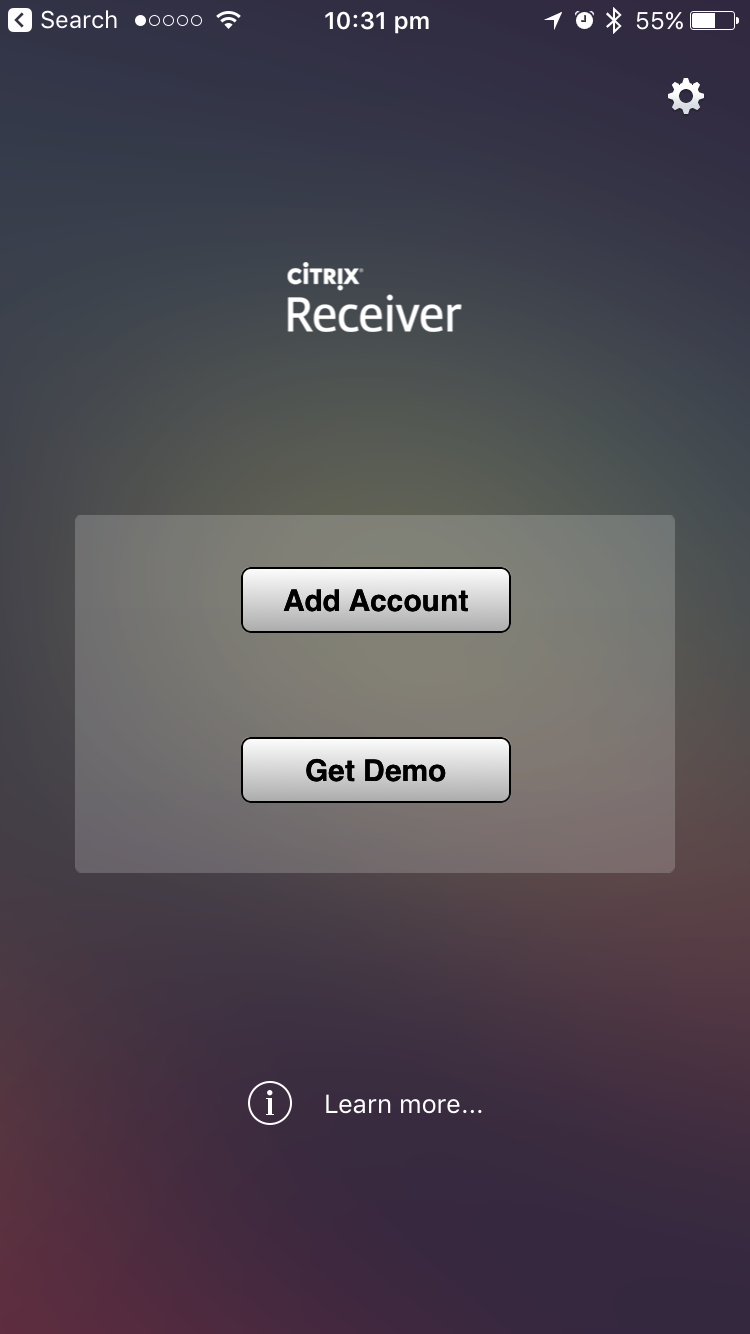
Step 2: Add your Netscaler Gateway Address, ensuring the TouchID option is selected. Tap Next
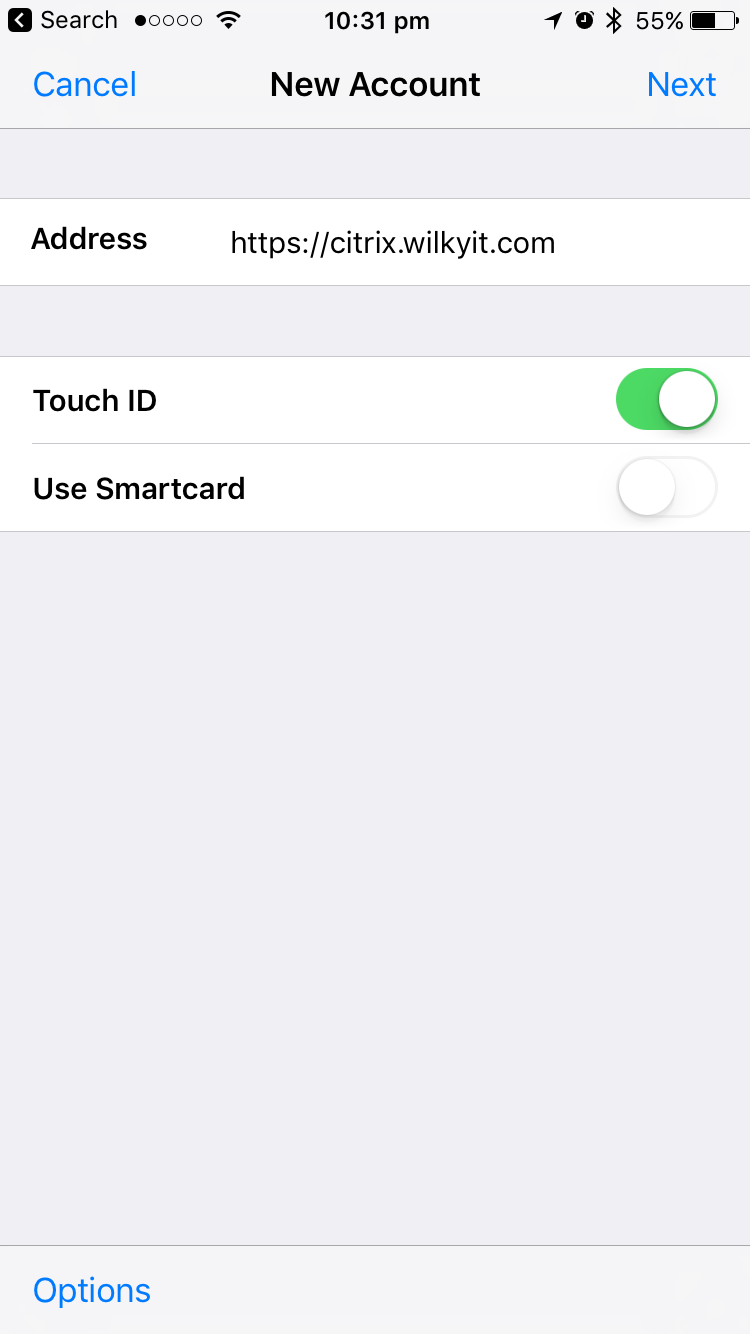
Step 3: Credential need to be provided, add your Username, Password & Domain Name, tap Log On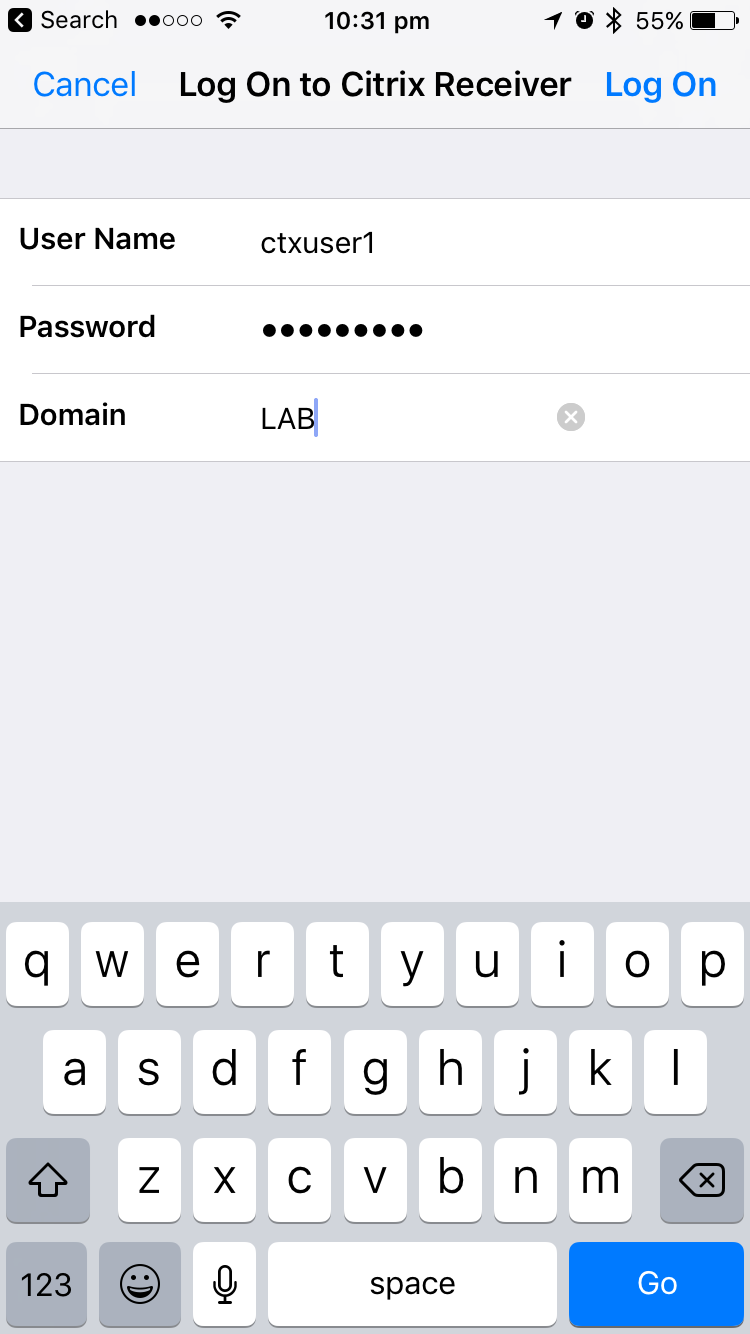
Step 4: Your logon credential will then be validated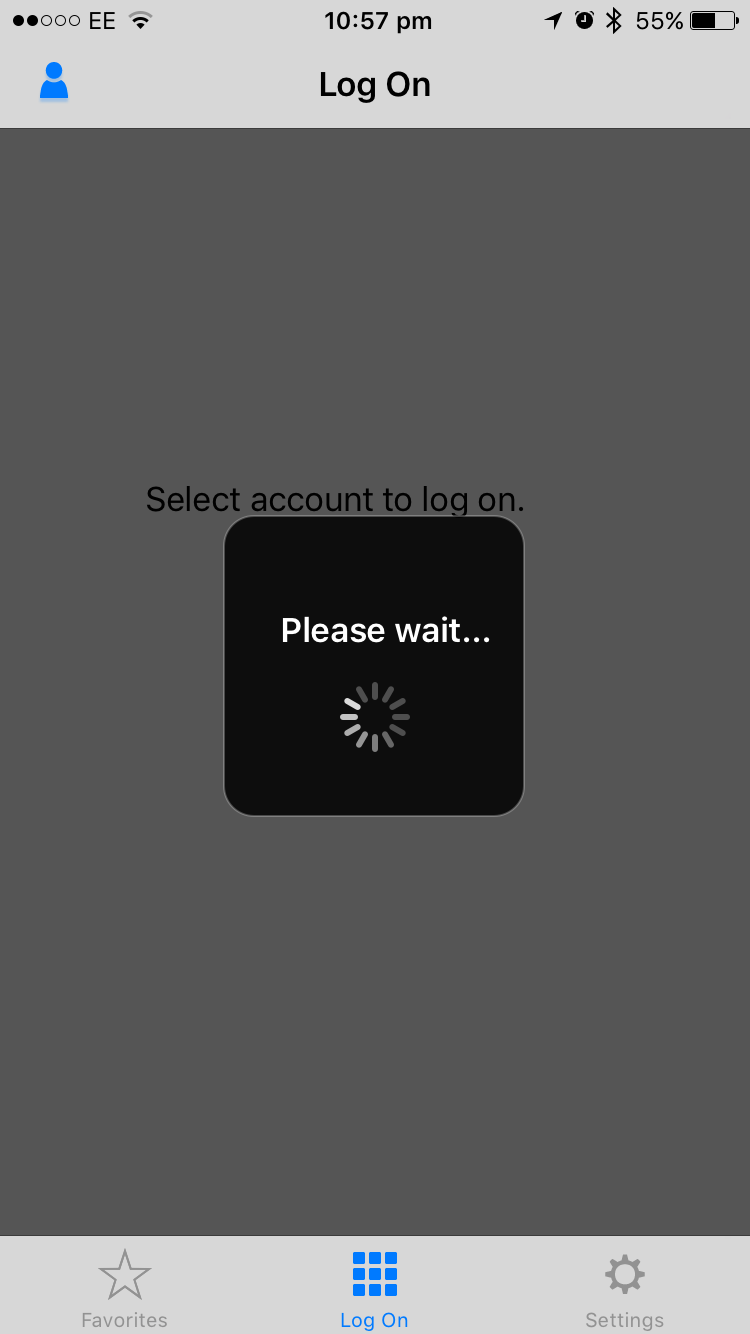
Step 5: Your Assigned Apps/Desktops will be displayed. Tap the App/Desktop (In this example Windows 10)
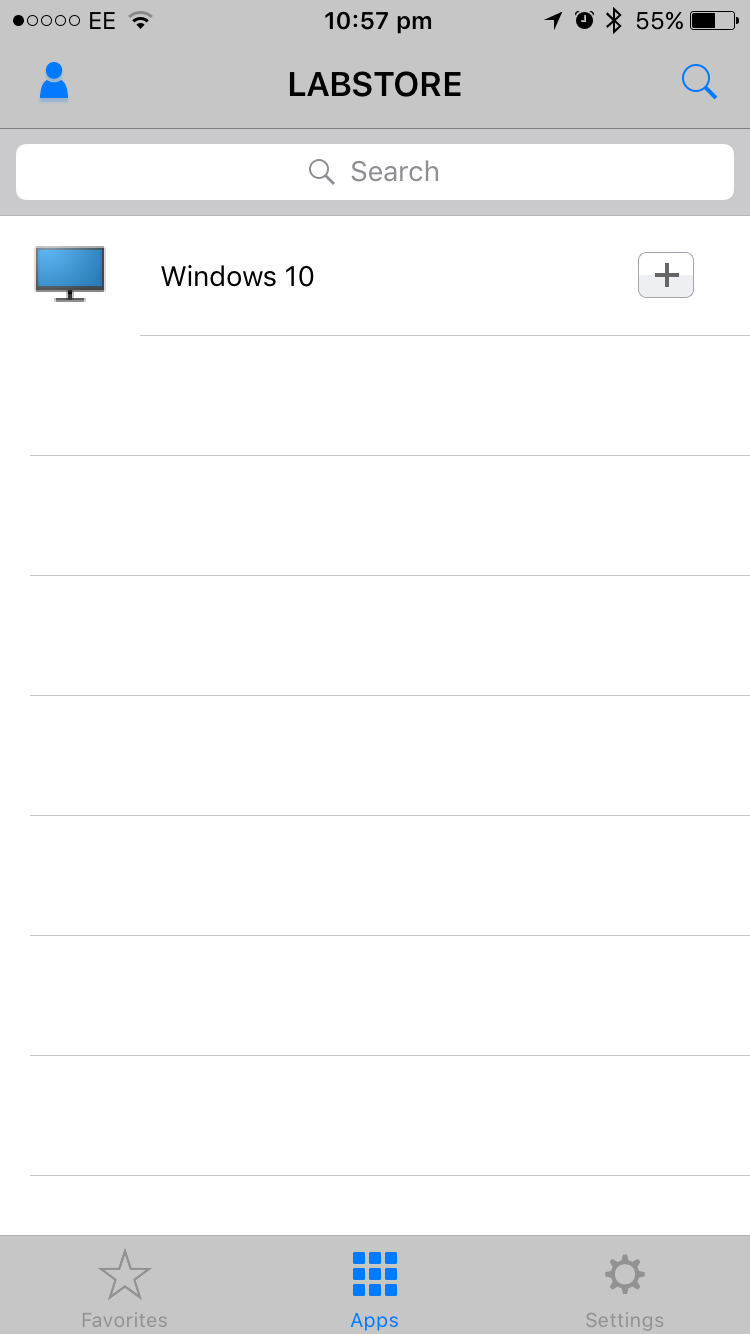
Step 6: TouchID request appears, place your Finger over the Apple Home Button to validate.
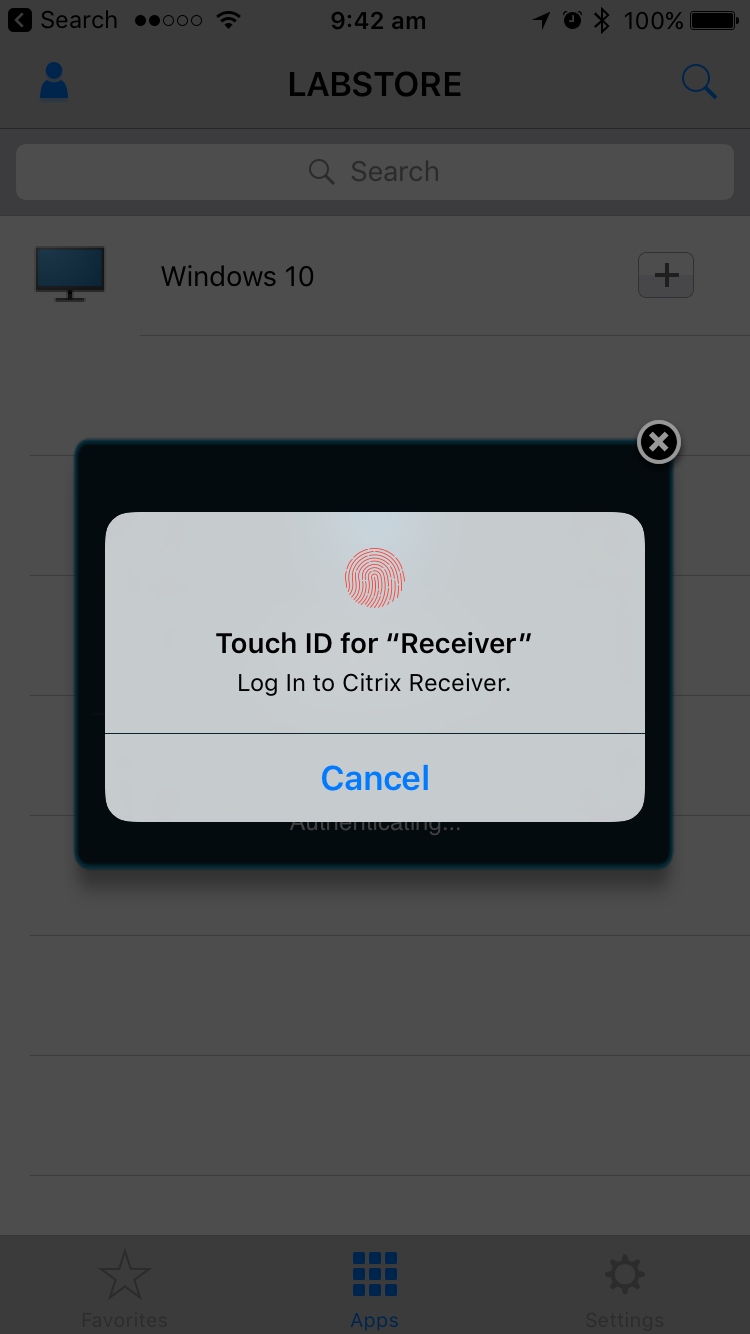
Step 7: The Application/Desktop will then begin to launch as normal

That is TouchID now setup on that Citrix Reciever for convenient access!

The guide is very comprehensive. All the steps are clear. I have tried it and it works. Touch ID has become a secondary thing after the introduction of Face Id.
Very much so, it didn’t exist when the doc was written