Application compatibility on newer Operating Systems has always been a major headache for legacy applications/non-modern applications during large migration projects and often effort under-estimated.
As we are creeping toward the January 14th, 2020 date (yes 12 months away) which is end of life for Windows 7/Server 2008 R2 there is a real urgency to migrate your existing apps & workloads/desktop operating system to Windows 10/Windows Server 2016/2019 to ensure support from Microsoft.
Countdown Clock here – https://howmanydaystill.com/its/end-of-life-win7
At time of writing this article it is:-
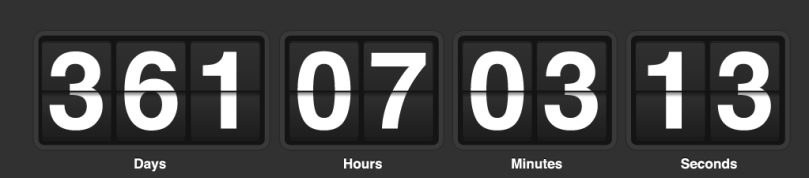
Some common question you’ll be asking:-
- Can I upgrade the app to later version that supports Windows 10?
- Is the App Supported on New Operating System?
- Will the App work on Windows 10 XXXX /Server 2016/2019?
Some of these questions will be based on having a valid support contract with the application vendor to confirm application compatibility or allow upgrade to later versions. There are many reasons why applications are not considered modern and why organisations still have them, here are just a few:-
- The initial investment in the application is still providing benefit and no other application is available.
- Vendor that provided app is no longer in business
- Significant investment is required to provide an alternative modern application.
In this article I will cover an example application that is not compatible with modern operating system (windows 7 or greater). The example application I am using is “SnagIT 4.3” to demonstrate the incompatibilities issue older apps can sometimes have.
My Application does not install/Launch in Windows 10

Upon trying to run the application the following windows appears, confirming the application won’t run on my windows 10 operating system.
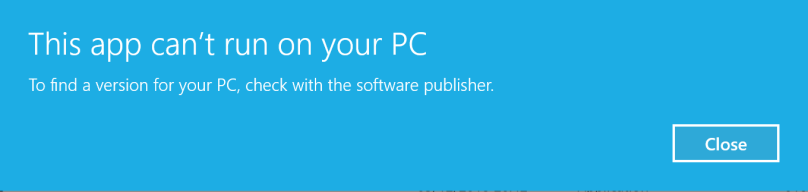
Running the application in Compatibility mode “Windows XP (Service Pack 3)/Windows 7 still fails to launch the application.
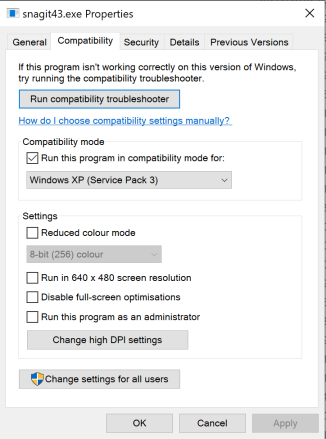
How can Cloudhouse Container help?
Cloudhouse Containers resolve problems running 32-bit Windows XP and 7, Server 2003 and 2008, and Internet Explorer-based applications on modern, secure and supported operating systems and platforms from Microsoft and Citrix. Compatibility Containers make this possible with the unique redirection, isolation and compatibility engine included in the Container. Unlike traditional application virtualisation or layering solutions which are focused on solving packaging and delivery.

Cloudhouse can help Bespoke Applications that are not changed very often or at all, these applications with new Windows Servicing (SAC) introduce a risk that an upgrade my change something on the operating system and therefore breaking the application. Windows as a Service is now fundamental to Windows 10 therefore the risk of depreciated or changes is higher and will occur more often especially with the Semi-Annual channel (SAC) model.
Pre-requisites before you begin are:
- Application which is not compatible with new OS (as above SnagIT 4.3)
- Download “Cloudhouse Auto Packager”
- .Net 4 must be installed before installing the Auto Packager, and must be installed
- Existing Operating System where application works (Windows 7)
Installing Auto Packager
Step 1: Download the Auto Packager provided by Cloudhouse, Begin installation on the Operating System and application where the application works. Requires Internet connection in environment where installer is run.

Step 2 : Click “Accept and Install” at EULA Screen.

Step 3: Click “Select Folder” to specify where the new container package will be contained.

Step 4: For example, i have stored in “C:\SNAGIT43”

Step 5: Click “Next >>” to proceed.
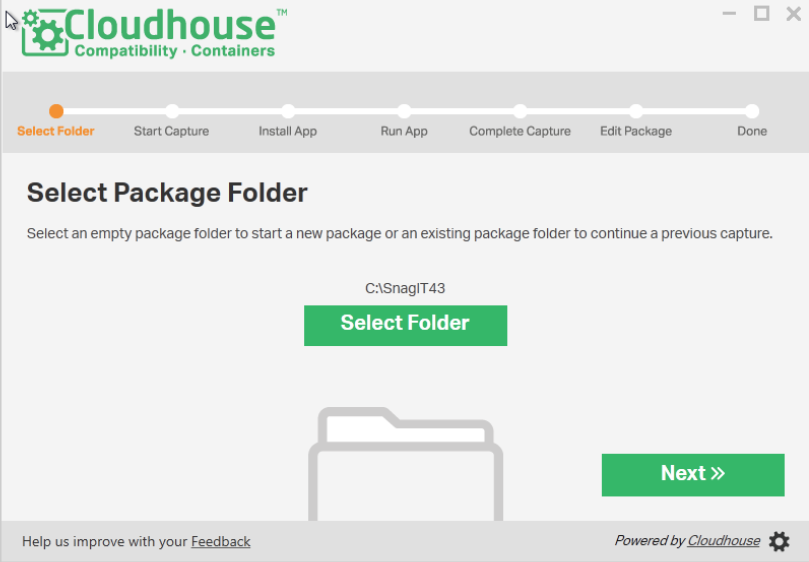
Step 6: Click “Start Capture” to begin the process of capturing a snapshot of your machine before software is installed

Step 7: Snapshot capture will begin, and a progress bar will be shown with the progress
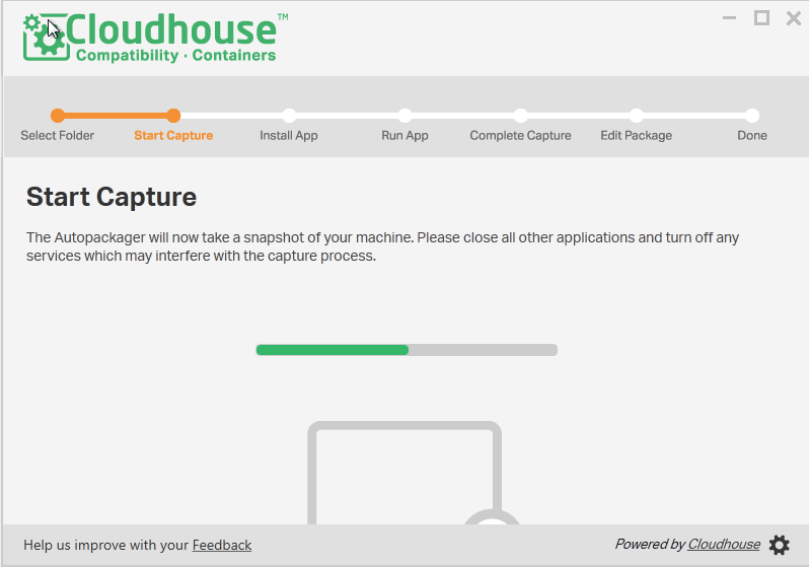
Step 8: After initial capture is completed, a green tick will be shown. Click “Next >>” to proceed.

Step 9: Now proceed to begin the application installation
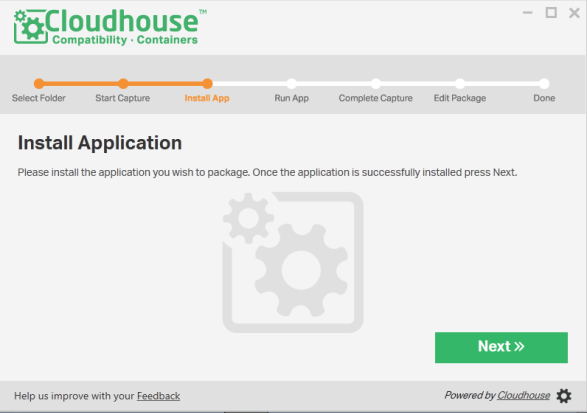
Step 10: Now begin by Launching the SnagIT 4.3 installation/Setup “SnagIT43.exe”. Click “Next” to begin installation.

Step 11: View & Accept the License agreement. Click “Accept”

Step 12: Configure the preferred destination direction, shortcuts. Click “Next”
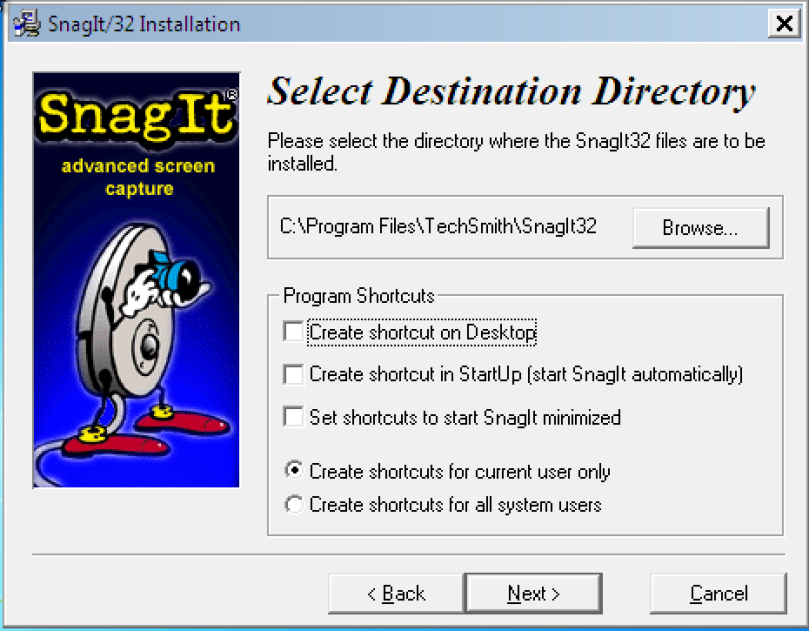
Step 13: Click “Next” to Install the application.

Step 14: After installation is complete, click “Finish” to Launch the Snag IT application.
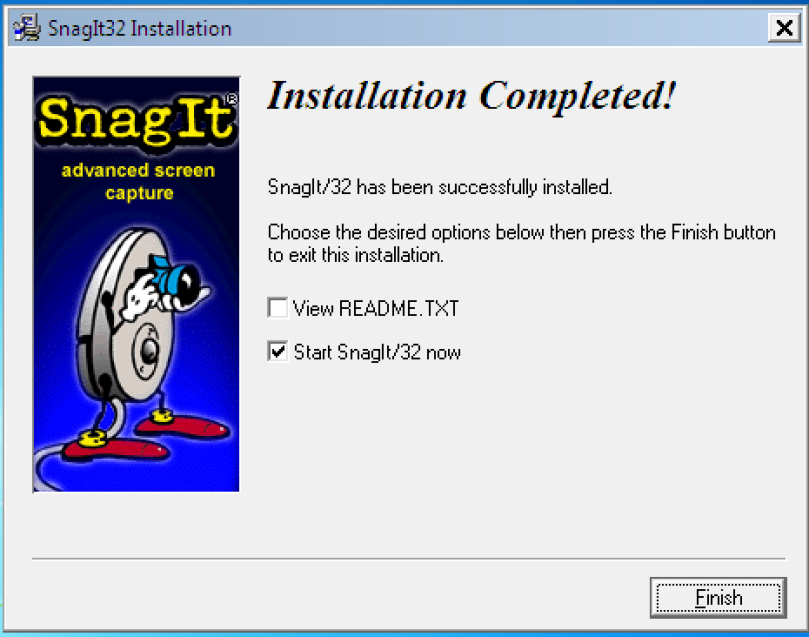
Step 15: After application, configure the preferences , setting to your preferred option and Close the application.
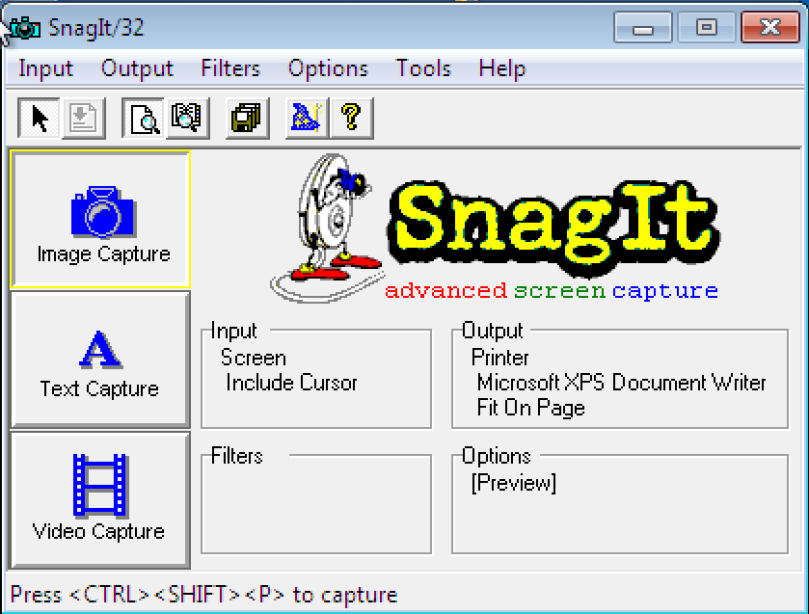
Step 16: Return to the Cloudhouse container setup. Click “Next >>”

Step 17: Click “Next >>” or Launch SnagIT and run predefined workflows/tasks
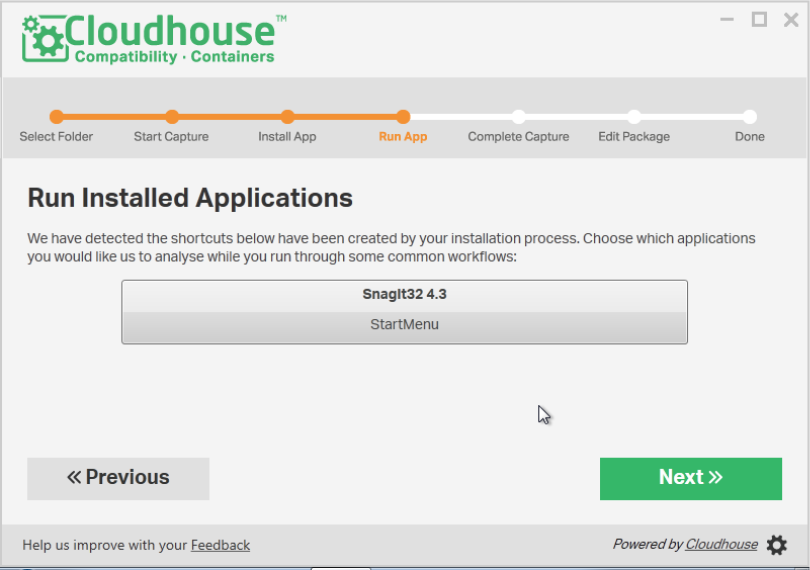
Step 18: Click “Complete Capture” to collate all the changes configured during the installation

Step 19: The complete capture will begin, displaying a progress bar
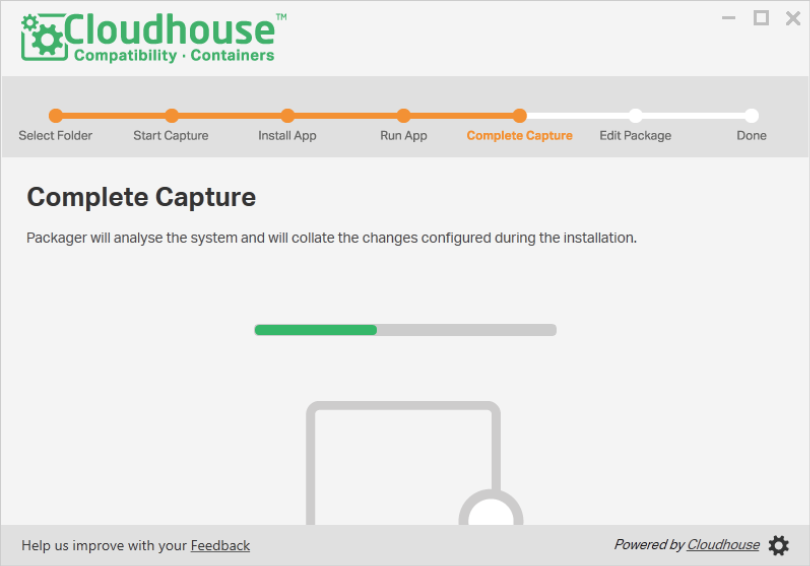
Step 20: After Capture has completed. Click “Next” to continue
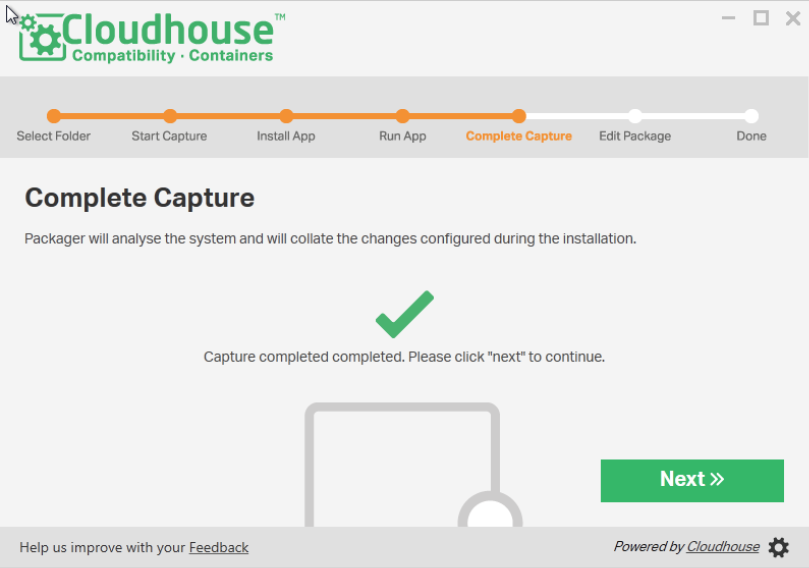
Step 21: A list of captured files will be displayed. At this stage you should review the file captured and remove any not related to application (i.e Antivirus or 3rd party tools not related to SnagIT). Click “Next >>”
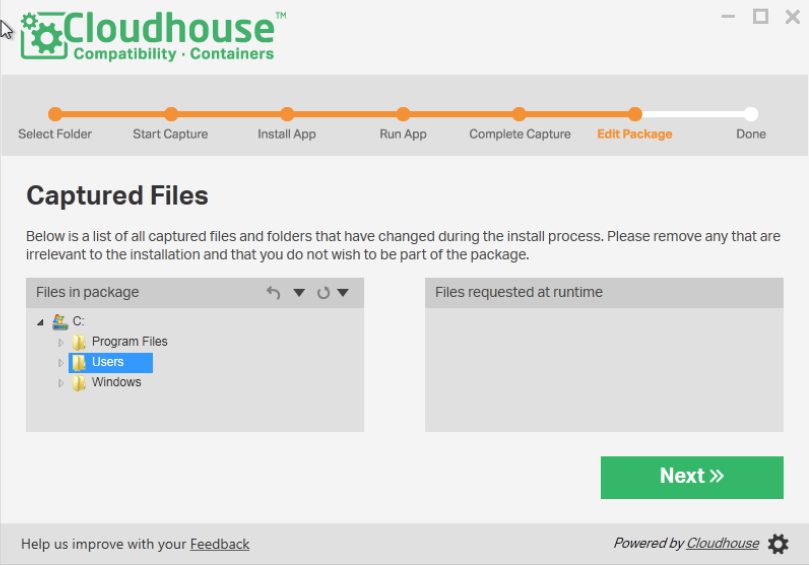
Step 22: A list of Registry keys will be displayed. At this stage you should review the registry keys captured and remove any not related to application (i.e Antivirus or 3rd party tools not related to SnagIT). Click “Next >>”

Step 23 : Enter an Application Nane, AppID & Description for the Container package about to be created. Specify usage reporting token to report application usage by Cloudhouse. Then click “Package App”
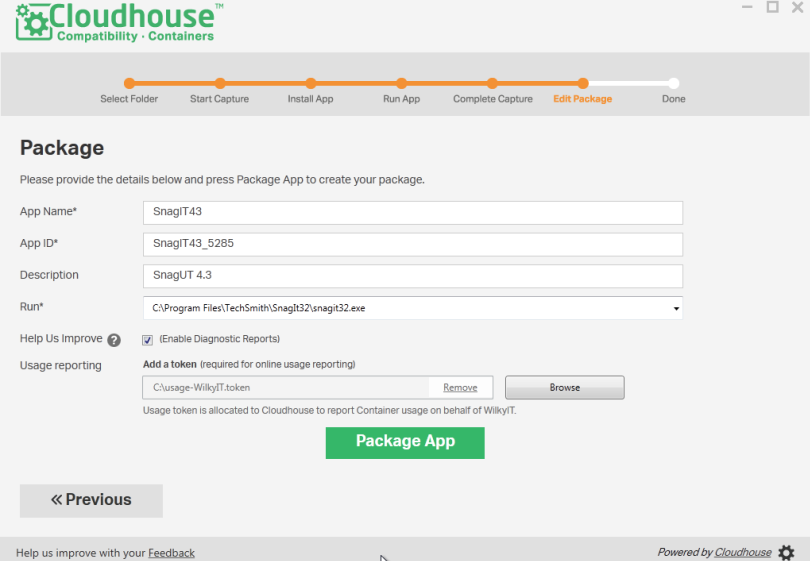
Step 23 : A green tick beneath “Package App” will indicate package has successfully been created. Click “Next >>” to continue

Step 24 : You can now begin to Launch package, edit package or publish the package to Cloudhouse portal. For this example we will click “Open Package”

Step 25 : As expected the Application launches.

Testing Application in Modern Operating System (Windows 10 1809)
Step 1: Copy the C:\SnagIT Folder created in Step 5 to your newer Operating System. In My Example it is Windows 10
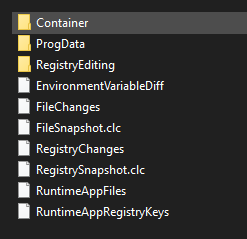
Step 2: Located in Container “Cloudhouse.Container.Run”. Double Click this icon.
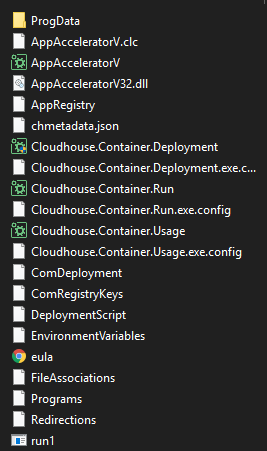
Step 3: Application Launches and works!

Conclusion
As demonstrated in the above article, Cloudhouse provides a compatibility container to run applications which don’t directly work natively when run under windows 10 (as per SnagIT 4.3 example shown in the article. This allows application migrations to modern operating systems to progress.
I have only covered one example of how Cloudhouse has helped a common migration problem, but there are many more possibilities such as:
- Using Cloudhouse to migrate server applications to newer server operating system (i.e Server 2003 to Server 2016)
- Migrating apps to containers can also reduce the risk of windows updates/servicing updates affecting applications(Evergreen). So, containers shouldn’t just been seen as a solution to resolve compatibility issues but actually a packaging strategy.
- Cloudhouse can help prepare you apps to be MSIX compatibility which is the future application packaging strategy.
- Deployable and supported in Citrix. Do you have an old XenApp 5.0/6.5 farm still there because of application does not work in Server 2008 R2 or earlier? This compatibility container can help you migrate to
I hope this article has been helpful. Any question please drop me an e-mail via the “About Me” page in the Menu bar.
Next – I’ll look to cover deploying Cloudhouse Apps through SCCM in the next few weeks.

