As announced during synergy UPM will be introducing Roaming OST & Search Index , below on Citrix Synergy TV Session SYN231 (from 22:01 onwards) a demonstration of the feature.
With the release of Citrix App & Desktop 7.18 and updated UPM version also to 7.18 this is now a reality. Reviewing the What new section of profile management it contains the following:
This version includes the following new feature and addresses several issues to improve the user experience.
Native Outlook search experience
This new feature allows for a native Outlook search experience by automatically roaming Outlook search data along with the user profile. For details, see Enable native Outlook search experience.
Noticeably missing from the “Whats new” for Profile Management is Outlook OST is included in 7.18 which seems rather strange as it probably a bigger draw for people than Outlook search.
The following are the requirements/notable points:-
- Software requirements:
Microsoft Windows 10 1709 (64-bit edition) or Windows Server 2016
Microsoft Outlook 2016 32-bit edition - Supported Microsoft Windows Search Service (SearchIndexer.exe) versions:
7.0.1393.2125
7.0.1393.1884
7.0.1393.1770
7.0.9600.18722
7.0.14393.1884
7.0.10240.17443
7.0.15063.413
7.0.16299.15
7.0.16299.248 - Concurrent sessions on multiple machines are not supported.
- Outlook OST & Search Index are created per Operating System, so do not roam between HSD (Server 2016) and VDI (Windows 10)
As indicated by Carl Stalhood tweet, a patched 2016 server is not actually supported, but there appears to be private hotfix required to support the new Windows Search Service version but actually the roaming still works with this message appearing.
Installing Profile Management
Step 1: Install Profile Management 7.18 (Can be found on XenApp_and_XenDesktop_7_18.iso, under x64/ProfileManagement or will be installed with VDA 7.1 if profile management is already installed) by launching profilemgt_x64.exe and follow the default prompts.
If you have upgraded your VDA to 7.18 . UPM Component will automatically be upgraded 7.18 as well.

Step 2: Copy the templates to the Group Policy Policy folders
- ctxprofile7.10.0.admx to C:\Windows\PolicyDefinition\en-US (Local) or %logonserver%\sysvol\%userdnsdomain%\policies\PolicyDefinitions\en-US for (Central GPO Store)
- ctxprofile7.10.0.adml to C:\Windows\PolicyDefinition (Local) or %logonserver%\sysvol\%userdnsdomain%\policies\PolicyDefinitions\en (Central GPO Store)

Step 3: Edit Group Policy and browse to Computer Configuration\Administrative Templates\Citrix Components\Profile Management\Advanced Settings:-
Double Click “Enable Search Index Roaming for Outlook”

Step 4: Select “Enabled” to enable the feature, Click Ok
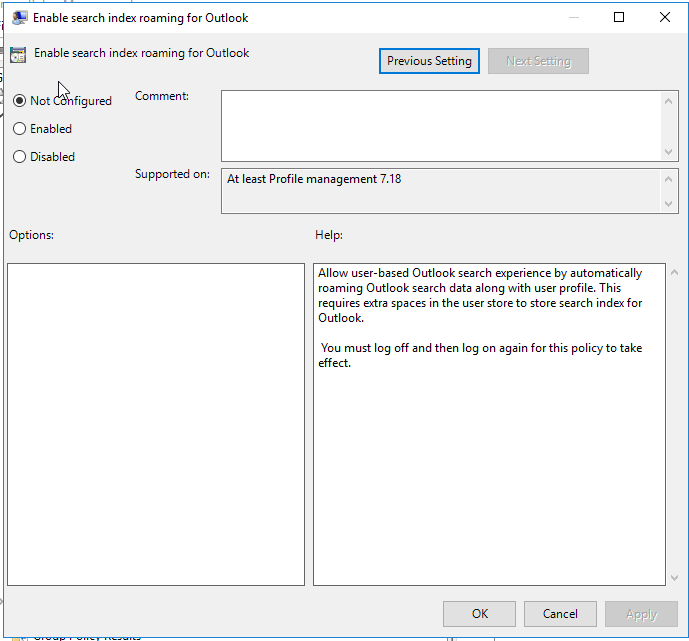
Step 5: Run Group policy update on the VDA Machine/Reboot
Step 6: Log in a normal user (in my case Ctxuser1)
Step 7: Reviewing the User Store for profile management and browsing to User’s (ctxuser1) folder
- “VHD” folder has been created

- One Level down it categorised per Operating System, multiple will be created if using different OS (i.e Server 2016 & Windows 10)

- Finally the two VHD for Outlook OST & Outlook Search Index appear in that folder

Step 8: Reviewing Computer Management/Disk Management confirm you see the two VHD’s attached.
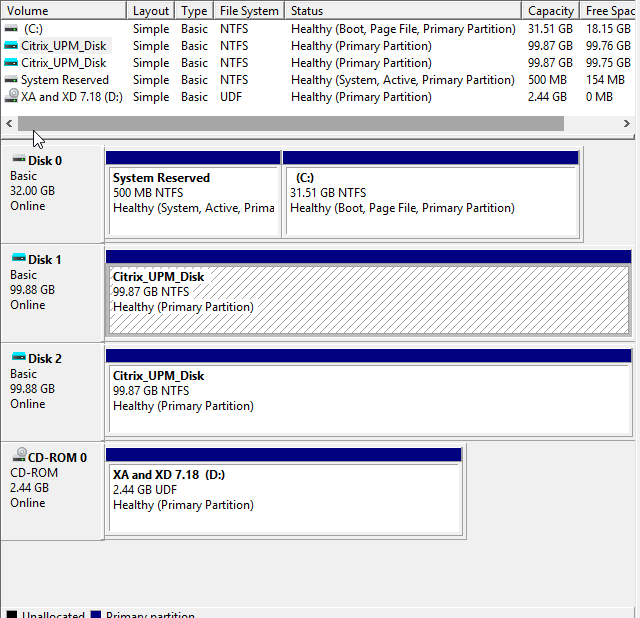
Disk 1 – C:\users\%username%\appdata\local\microsoft\Outlook

Disk 2 – C:\users\%username%\appdata\roaming\citrix\search

Testing Roaming OST & Search Index
Step 1: Open Microsoft Outlook , Click Next to begin setup of profile
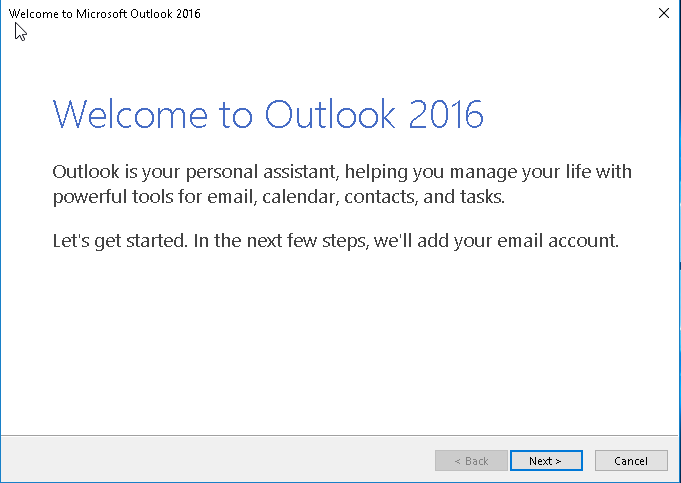
Step 2: Select Yes to setup Outlook e-mail account. Click Next

Step 3: Enter the appropriate details to setup the Office 365 account in outlook. Then click Next
- Your Name: in my case WilkyIT
- e-mail address: david@wilkyit.com
- Password: password for the account.

Step 4: Establishing Connection, Search for the Outlook setting and logging on to the mail server will begin

Step 5: After successful setup, ensure “change account settings” is ticked and click Next

Step 6: Ensure that “Use cached exchange mode” is ticked and click Finish

Step 7: E-mail will begin to be downloaded into the OST file contained in %USERPROFILE%\Appdata\Local\Microsoft\Outlook. This is indicated by outlook status bar showing “updating this folder

Step 8: After mailbox full caching is complete , All folders are up to date will indicate this.

Step 9: Log off and Log into an alternative server/machine and Launch outlook. Confirm that mailbox is already populated
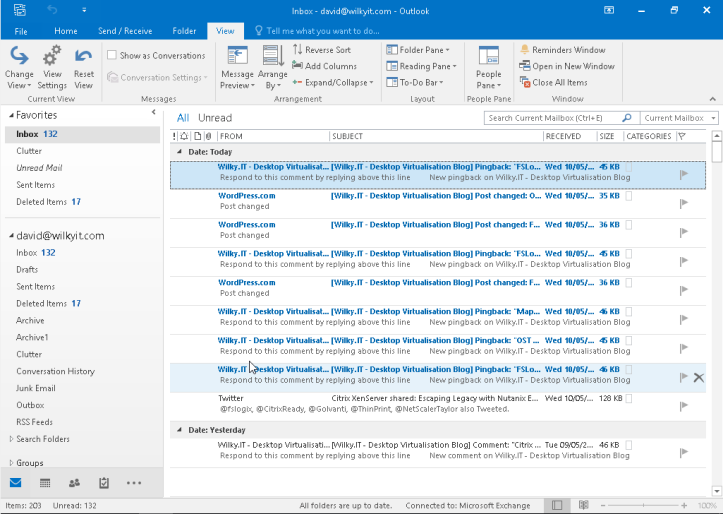
Step 10: Open Indexing Options – Outlook -> File, Options , Search , Indexing Options and confirm Search index is not re-indexing and is already complete.

Robert Steeghs has written a great article on permissions required and how the computer account is used when accessing the VHDX.
Please read this article:-

Hello David,
Thank you for the article. I understand that people were relying on the FSLogix containers for Outlook in the VDI environments as configuring outlook through UPM and GPO had corruption issues with big OST files.
So will this replace the above and can be done through UPM?
Thanks,
Pavan
Yes this will help solve the outlook OST cache like fslogix although they cover additional elements of Office365 such as one drive etc. But if your looking OST then yes it will solve your issue.
Hi Just downloaded UPM 7.18 and installed on a 2012R2 test machine and used the updated ADMX to configure UPM enabling the search index roaming policy setting but when creating a new Outlook profile with cached mode on the VHD folder gets created within my profile on my UPM store but the VHDs dont get created and mounted next time i log on. Does this support 2012R2 ?
Hi,
Windows 10 1709 and Server 2016 only.
Cheers
David
Hi, I have it running happily on Windows Server 2012R2. The searchindexer version 7.0.9600.18722 from 18/12/2017 is on the supported list. Running Office 365 16.0.10730.20102 at the moment.
Thanks for the feedback Leo
Official position from Citrix is that support for 2012R2 is still being validated…..no timeline is given. My take is that it will never happen. It buys us some time to get a better performance until we switch over to a 2016 desktop. We have a number of clients that have apps that are not 2016 supported. My worry is that it stops working after a next Windows or Office update….
That is definitely a risk which is why they listed supported versions instead of just listing OS version. They joys of a constant changing OS updates
Please beware of this issue when using this feature: https://robertsteeghs.wordpress.com/2018/06/19/the-citrix-profile-management-could-not-mount-virtual-disk
Yeah, seen that the other day, will get a link added to the blog referring to that article as well??
Well done, very nice summary, but I cannot understand the benefit of this feature. When I implement Outlook in VDI/RDSH, I disable the Cache Mode in the past. If someone is out of office an needs access to received mails when he is offline, I see the advantage, but using Citrix forces him to be online anyway and in this case I do not need the cache mode to survive. After all, why use this feature and increase complexity?
Hi Jean-Marc,
This feature is relevant when Office365 is being used as cache mode is recommend due to latency between user/mailbox being increased and is reliant on internet stability. Exchange on-premise would not need the cache as it will usually be within the same data centre and very low latency.
Many thanks,
David Wilkinson
O365, good argument! Thank you 🙂
Thanks for the blog, followed instructions and have this working for primary mailbox.. but with shared mailboxes the search index is not working? can any one confirm if this works for shared maiboxes? and if so how?
I’d be interested to know if it works with shared mailboxes
Apologies , i thought i had replied to the shared mailbox. You need to add an extra mailbox in Account Settings within Outlook Options. Once it is added ensure it is being cache (as by default it will be online) and another OST will be present in the LOCALAPPDATA folder where OST reside.
Apologies , i thought i had replied to the shared mailbox. You need to add an extra mailbox in Account Settings within Outlook Options. Once it is added ensure it is being cache (as by default it will be online) and another OST will be present in the LOCALAPPDATA folder where OST reside.
Thanks for that.
So it uses the same vhdx file for all OST files? When a user logs in, it splits the vhdx file and copies them to %USERPROFILE%\Appdata\Local\Microsoft\Outlook?
Using PVS with cache to RAM and overflow to disk, I thought I would see an increase in the cache size because it’s coping to the local C Drive, in the test environment I didn’t see any increase. Do you know why?
it does not copy the OST from VHDX to %USERPROFILE%\Appdata\Local\Microsoft\Outlook, this folder is redirected to VHDX using symlinks to the UPM share. This is why there is no increase in size of cache size
Thanks David.
Hey David, I’m testing and I noticed that the option to highlight search terms in the results is still greyed out. Is this meant to work now since the windows search service is installed?
Hey David, Is this option available for you?
can you send me a screenshot to david@wilkyit.com and i’ll compare against mine.
All good. it does work.
Hi, how did you solve this? Our users can’t use advance search. And if I check Indexed locations i can’t see Microsoft Outlook. If i use “Show all locations” in Indexed locations i can see my admin accounts outlook profile.
The VHD:s is attached and the mail is retained between logins.
Thanks
Linus E.
Hi,
Can you send the folder structure of the VHD. It should contain the search index as well
Cheers
David Wilkinson
Do you know if there will be a support for O365 x64 version ?
Little confused on the not supported on multiple sessions. I am assuming this mean going from 2016 and then logging into a windows 10 vda at the same time? Or going back and fourth between the two? Or is this saying not supported on multiple sessions on the rdsh with multiple users? Thanks and good write up as well. I follow ur stuff. Good work man.
Concurrent session, for example if you want to have two windows 10 VDA’s running which would essentially trying to mount the same VHD this won’t work. There is separate VHD’s for OS so you could have a windows 2016 VDA and a windows 10 VDA running together but they would be accessing separate VHD’s. Thanks for your feedback.
Ok I see now. Thanks for that break down. We use windows 10 1607 LTSB due to all the issues I read with Microsoft and Citrix. But it appears this is not supported. But curious if it will still work?
It needs to be a certain version for index support, but to be honest it also works with newer version of index(maybe a bit of covering themselves). As long as have you have the right version of UPM i can’t see why it wouldn’t work but if it is listed as I supported it would be a test only.
Does this slow down profile load? Just seems like when logging is the part that said loading Citrix profile manangent is longer now. Used to zip by before I enabled this feature.
It will slow it down possibly for a second or two while the VHD is attached during login but nothing significantly. What is the difference you are seeing? Can you review logs to see where the delay is?
It’s about 7 seconds now.
I’m looking in the UPM logs.
I’ll keep you posted.
Great
Couple things Citrix stated. I needed to install this feature on the 2016 server.
https://docs.citrix.com/en-us/profile-management/current-release/configure/enable-native-outlook-search-experience.html
Which is
On the Features page, select Windows Search Service and then click Next to intall.
Then they are saying in appdata\local\Microsoft
Its supposed to be a VHDX file not a folder with a arrow on it.
https://support.citrix.com/article/CTX235347
Feature troubleshooting •Ensure that the Enable Search index roaming for Outlook Profile Management policy has been enabled. This policy enables both the Outlook search index feature and the Outlook cache (.OST file) feature.
•Check that the Outlook cache VHDX file and the Outlook search Index VHDX file have been mounted and appear in Windows Explorer as VHDX mount icons. If they show as regular folder icons, the VHDX mount failed.
So I am going back and following these 2 articles.
Hi,
Thanks the feedback, the citrix documentation has improved since this was written shortly after the feature was released many months back.
Capthepxaydung.vn –
There’s certainly a lot to learn about this issue. I like all the points you have
made.
Can one of you guys confirm if your getting folders with arrows or drives with arrows?
They keep saying it supposed to be drives with arrows, not folders.
George Spiers has folders with arrows as well. Figured I would ask another source. Citrix is know to be wrong a lot at times.
App data \local\microsoft
Outlook
Appdata\roaming\citrix
Searchindex
About ready to say forget this shiz and buy some fslogix.
Hi,
I have seen it done with both. Drive with shortcut and Folder with shortcut. Microsoft UPD uses folder with shortcut as i did an article with a screenshot.
Tested it again with Citrix UPM and it is Drive with shortcut! Hope this clarified it for you!
I don’t think you can buy FSLogix anymore since it was acquired by Microsoft.
Ok thanks for looking.
We use Citrix UPM. So now I’m curious why it’s not showing as drive with shortcut. Wondering if it’s something to die with tuning the os and turning off the aero them and such.
Appreciate your time as well.
I would say that’s very likely. I tested on a windows 10 /2016 untuned with drive icon. I wouldn’t worry too much as long as it is mapped.
I wasn’t too aware of icon status of drive or folder to be honest and just looked out for the shortcut. Previous environments where all tuned environments and I don’t remember seeing the drive.
Oh on the fslogix. Curious how I can get it now?
I can ask Christian Brinkhoff as well on fslogix.
Take care bud
Yep, best to do that. I only know that a customer of mine was trying to buy and couldn’t but this would within first week or two so things may have changed
Hey David, thanks for your time bud.
Appreciate they extra help.
Anytime Ray
Hi David,
Does the OST roaming support in Server 2012R2? I mean Citrix_UPM_Disk is mapping.
Does this configuration works with app layering?
I am having issues where non admin accounts are not getting the vhdx files created in the UPM profile path. It creates the VHD\Win2016 folders in the profile, but it does not create the OutlookOST or the OutlooksearchIndex files. I am assuming this is a permission issue, but does anyone know where I should start looking? I didnt find anything in event log that would indicate where that might be or what the problem might be at all. Thanks in advance for any help you can offer.